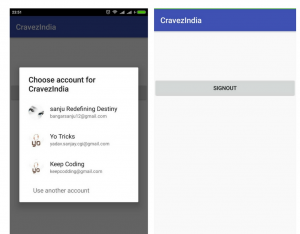Integrate Google Sign Into Android:-
We will integrate Google sign in into Android app. Google let users sign in through their Gmail account in their Android app.Google signing we get all the user details such as profile details, image, contacts very easily and quickly.
Integrating Google sign in into your Android app lets users sign quickly without the need for the complex registration process.
Configure Google Sign in:-
In order to integrate Google Sign In we need to first go ahead and set up the project on the Google developer console. We need to add google-services.json file to your project’s app folder. Please visit on the link here.
- This will take you to link where you will be prompted to enter app name and package name as shown below.
- Enter the project name if not create a project.
- Then enter the project package name as per your choice.
- Click on choose and now we get the next screen where we need to add our SHA1 key.

Generate SHA1 Key :-
Now we need Java keytool to generate SHA1 fingerprint so, in order to use Java keytool, you must have Java installed on your machine.Then you go to your command prompt and type the following command below to generate the SHA1 fingerprint.Its super easy.
keytool -exportcert -list -v -alias androiddebugkey -keystore %USERPROFILE%\.android\debug.keystoreYou will get something like this as output:-

Copy SHA1 value and paste in the next screen.
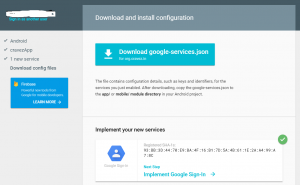
Go to next and Click on download google-services.json and download the JSON file.
Create and Setup Project :
Create the New project and Enter same package name as you have configured before.
Add com.google.android.gms:play-services-auth:11.0.2 dependency to your app level build file and apply plugin ‘com.google.gms.google-services‘ on the bottom of your app level build folder.
dependencies {
compile fileTree(dir: 'libs', include: ['*.jar'])
androidTestCompile('com.android.support.test.espresso:espresso-core:2.2.2', {
exclude group: 'com.android.support', module: 'support-annotations'
})
compile 'com.android.support:appcompat-v7:25.3.1'
compile 'com.android.support.constraint:constraint-layout:1.0.2'
compile 'com.google.android.gms:play-services-auth:11.0.2'
testCompile 'junit:junit:4.12'
}
apply plugin: 'com.google.gms.google-services'
Open project level build file and add following
dependencies {
classpath 'com.android.tools.build:gradle:2.3.3'
classpath 'com.google.gms:google-services:3.0.0'
// NOTE: Do not place your application dependencies here; they belong
// in the individual module build.gradle files
}Create activity_main.xml:-
we are adding two buttons one for SignIn and other for SignOut.
<?xml version="1.0" encoding="utf-8"?>
<LinearLayout xmlns:android="http://schemas.android.com/apk/res/android"
xmlns:app="http://schemas.android.com/apk/res-auto"
xmlns:tools="http://schemas.android.com/tools"
android:layout_width="match_parent"
android:layout_height="match_parent"
tools:context="org.cravez.in.MainActivity">
<LinearLayout
android:layout_width="match_parent"
android:layout_height="match_parent"
android:layout_marginTop="120dp"
android:layout_weight="1"
android:orientation="horizontal">
<Button
android:id="@+id/signin"
android:layout_width="wrap_content"
android:layout_height="wrap_content"
android:layout_weight="1"
android:text="SignIn"
tools:layout_editor_absoluteX="-111dp"
tools:layout_editor_absoluteY="463dp" />
<Button
android:id="@+id/signout"
android:layout_width="wrap_content"
android:layout_height="wrap_content"
android:layout_weight="1"
android:text="Signout" />
</LinearLayout>
</LinearLayout>
Configure Auth2.0 Client Id :-
you can skip this if you want to do signin just for demo purpose but, if you want to do a backend validation we need google signin to generate a token and send to our REST server which will do the validations and authentication. This step is needed if you want to pass the currently signed-in user to a backend server, send the ID token to your backend server and validate the token on the server.Visit Google developer console . Select the appropriate project and click on Credentials.
You see list of OAuth 2.0 client IDs, select Web client (Auto-created for Google Sign-in) and copy the client id and store it in a string resource as
<string name="server_clientid">Your Copied Web Client Key </string>
We are using this key when we create an object of GoogleSignInOptions as below in MainActivity.java
Now Open your MainActivity.java and add below set of code step by step.
In OnCreate Method add GoogleSigninoptions object create a method called signinClick() ,handleSignInResult().
GoogleSignInOptions gso = new GoogleSignInOptions.Builder(GoogleSignInOptions.DEFAULT_SIGN_IN)
.requestIdToken(getString(R.string.server_clientid))
.requestProfile()
.requestEmail()
.build();
mGoogleApiClient = new GoogleApiClient.Builder(this)
.enableAutoManage(this, this)
.addApi(Auth.GOOGLE_SIGN_IN_API, gso)
.build();
private void signInClick () {
Intent signInIntent = Auth.GoogleSignInApi.getSignInIntent(mGoogleApiClient);
startActivityForResult(signInIntent, RC_SIGN_IN);
}
MainActivity.java:-
We are receiving token after the user signed in in handleSignInResult and now use this token to validate. Please visit the link here to check google implementation here .
package org.cravez.in;
import android.content.Intent;
import android.support.annotation.NonNull;
import android.support.v7.app.AppCompatActivity;
import android.os.Bundle;
import android.util.Log;
import android.view.Menu;
import android.view.View;
import android.widget.Button;
import android.widget.Toast;
import com.google.android.gms.auth.api.Auth;
import com.google.android.gms.auth.api.signin.GoogleSignInAccount;
import com.google.android.gms.auth.api.signin.GoogleSignInOptions;
import com.google.android.gms.auth.api.signin.GoogleSignInResult;
import com.google.android.gms.common.ConnectionResult;
import com.google.android.gms.common.api.GoogleApiClient;
import com.google.android.gms.common.api.ResultCallback;
import com.google.android.gms.common.api.Status;
public class MainActivity extends AppCompatActivity implements GoogleApiClient.OnConnectionFailedListener{
Button signin,signout;
GoogleApiClient mGoogleApiClient;
private static final int RC_SIGN_IN = 9001;
@Override
protected void onCreate(Bundle savedInstanceState) {
super.onCreate(savedInstanceState);
setContentView(R.layout.activity_main);
signin=(Button)findViewById(R.id.signin);
signout=(Button)findViewById(R.id.signout);
signout.setVisibility(View.GONE);
GoogleSignInOptions gso = new GoogleSignInOptions.Builder(GoogleSignInOptions.DEFAULT_SIGN_IN)
.requestIdToken(getString(R.string.server_clientid))
.requestProfile()
.requestEmail()
.build();
mGoogleApiClient = new GoogleApiClient.Builder(this)
.enableAutoManage(this, this)
.addApi(Auth.GOOGLE_SIGN_IN_API, gso)
.build();
signin.setOnClickListener(new View.OnClickListener() {
@Override
public void onClick(View v) {
Toast.makeText(MainActivity.this, "hii", Toast.LENGTH_SHORT).show();
signInClick();
}
});
signout.setOnClickListener(new View.OnClickListener() {
@Override
public void onClick(View v) {
Auth.GoogleSignInApi.signOut(mGoogleApiClient).setResultCallback(
new ResultCallback<Status>() {
@Override
public void onResult(Status status) {
// [START_EXCLUDE]
if(status.isSuccess()){
signin.setVisibility(View.VISIBLE);
signout.setVisibility(View.GONE);
}
// [END_EXCLUDE]
}
});
}
});
}
private void signInClick () {
Intent signInIntent = Auth.GoogleSignInApi.getSignInIntent(mGoogleApiClient);
startActivityForResult(signInIntent, RC_SIGN_IN);
}
@Override
public void onActivityResult(int requestCode, int resultCode, Intent data) {
super.onActivityResult(requestCode, resultCode, data);
// Result returned from launching the Intent from GoogleSignInApi.getSignInIntent(...);
if (requestCode == RC_SIGN_IN) {
GoogleSignInResult result = Auth.GoogleSignInApi.getSignInResultFromIntent(data);
handleSignInResult(result);
}
}
@Override
public void onConnectionFailed(@NonNull ConnectionResult connectionResult) {
}
private void handleSignInResult(GoogleSignInResult result) {
if (result.isSuccess()) {
// Signed in successfully, show authenticated UI.
GoogleSignInAccount acct = result.getSignInAccount();
String idToken = acct.getIdToken();
Log.d("DD", idToken);
signout.setVisibility(View.VISIBLE);
signin.setVisibility(View.GONE);
}
}
}
Output:-